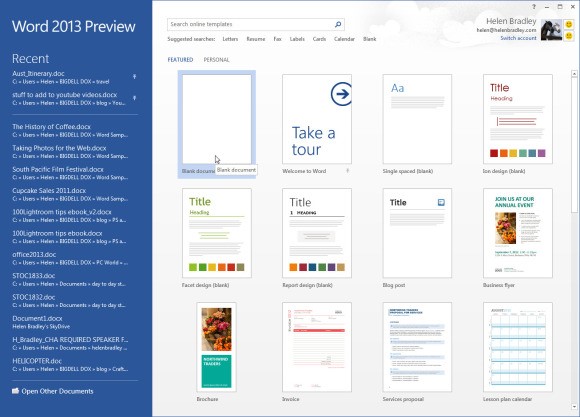7 Awesome additions to Office in 2013
7 awesome new additions in Office 2013
So with Microsoft retiring Office 2003 most companies are starting to discuss their upgrade options. Office 2013 has a lot to offer with a sleek new design, cloud application interaction, and some tools that we’ve been waiting on for a while. Based on my experiences with using Office 2013 for the past 4 months here are the top 7 features that make the move to Office 2013 worthwhile.
1. Modern Style Interface
Office 2013 has done away with the multi-color, multi-shaded menus and navigation and cleaned up their act. Instead of the busy menus and distracting bars they have created a flat, modern, and sleek look to all their products. The idea behind this new look is to help users stay more focused on their work. Personally, I never got distracted by any of the menus but I do love the new modern look.
2. Start Screens
Each app supports a new color-coded start screen—blue for Word, green for Excel, orange for PowerPoint, and so on. Like the other applications’ start screens, the one for Word displays a list of recent documents. Though creating a blank document is the default option, you can alternatively select a template, search online for templates, or click Open Other Documents to search for a document on disk or in a SkyDrive folder. These screens will help new users find their way around more easily, and experienced users will appreciate having all of their options in one place at startup. The top right of the screen shows details of the SkyDrive account that you are currently logged in to use.
3. SkyDrive Integration
Office 2013 is designed to integrate with the cloud—with SkyDrive and SharePoint, in particular. That’s good news if you prefer to save your work online so that you can share your files amongst multiple devices. If you use SkyDrive, the account details will appear in the top left corner of all the application screens, as well as on their start screens. Click your account details to switch accounts and to manage them. When you save a document, worksheet, or presentation, the application will default to saving to your SkyDrive account, but you can save to your local disk if you wish.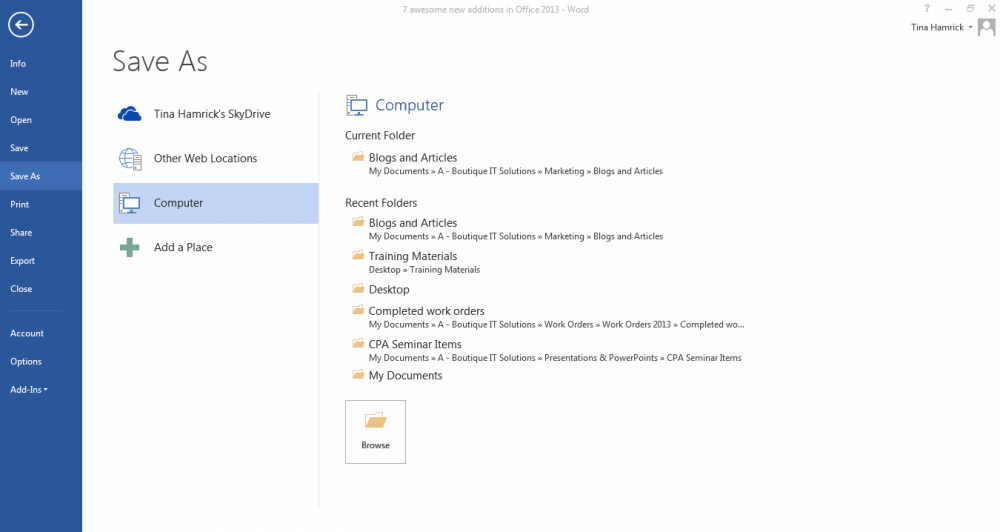
4. Syncing Across Devices
When you save your Office documents online, they’ll be available to you (and others) from any device at any time, via Office 2013 on a PC or tablet, or via the WebApps. Microsoft has already upgraded the WebApps for Word, Excel, OneNote, and PowerPoint with the new Modern-style look and Office application color coding. In addition, Word, Excel, and PowerPoint will save the last location where you were working before you saved–down to the letter, cell, or image. This feature makes it easier to pick up where you left off working, even if you open the file on a different device than you last used.
5. PDF Editing
One of my favorite new features is the Word to PDF editor. In the past you could save a Word document as a PDF file, but until now you couldn’t edit PDFs in Word without first converting them to Doc or DocX format. The new Word 2013 can open PDF files, edit them there, and then save them as either DocX files or PDFs. This makes working with PDF files so much easier and quicker. Even when users could edit a PDF using Adobe X they had problems navigating Adobe’s menus. Word is familiar and therefore makes the task easier for the user.
6. Easier Charting
For users confused by all the charting options in previous versions of Excel, the new Recommended Charts feature is useful. Select the data to chart and click Insert > Recommended Chart to see options such as line, bar, and pie charts that the program recommends for your data. Click each chart to preview what your data will look like in that form. After you select and create a chart, small icons will appear outside its top right corner when you select it, giving you access to work with chart elements, styles, and colors, and with the chart data itself.
7. Account Login
The Backstage View in Office 2013 applications (accessed via the File tab) includes a new tab called Account (or ‘Office Account’, in Outlook). Here you can log in to your SkyDrive account or switch accounts. You can also see a list of connected services, such as Twitter and Facebook, and add services, such as LinkedIn and SkyDrive. The Office Updates area gives you information about the status of any available updates. Click Update Options to disable or enable updates and to view a history of Office 2013 updates.
For more new features or to setup an Office Training class contact your BITS representative.